Using Attendance APIs
Published: October 21, 2022
Last Update: Not Available
Tested Using Blackboard Learn Release 3900.50.0-rel.21+840a19d
Introduction
Let's say you have several classes that require you to know if a student arrived at all to a class, was late, completely Absent and later student is excused because something happened.
Well, this API will allow you to do so or to integrate it with your attendance system and add a grade to the mix in the grade center.
Many instructors use attendance data as part of their students' overall grades. Also, some institutions and programs have attendance policies that require instructors to track the number of class meetings students have missed.
Attendance data is also used in these ways:
- International students who must maintain visas may need to meet attendance requirements.
- Institutions may need to prove “seat time” for federal funding or accreditation.
- Many institutions and instructors use attendance as they focus on student retention.
Jumping ahead a bit, Attendance can be found within Ultra course view and Original course view, in different places, so here is a look on where to find them on each course view
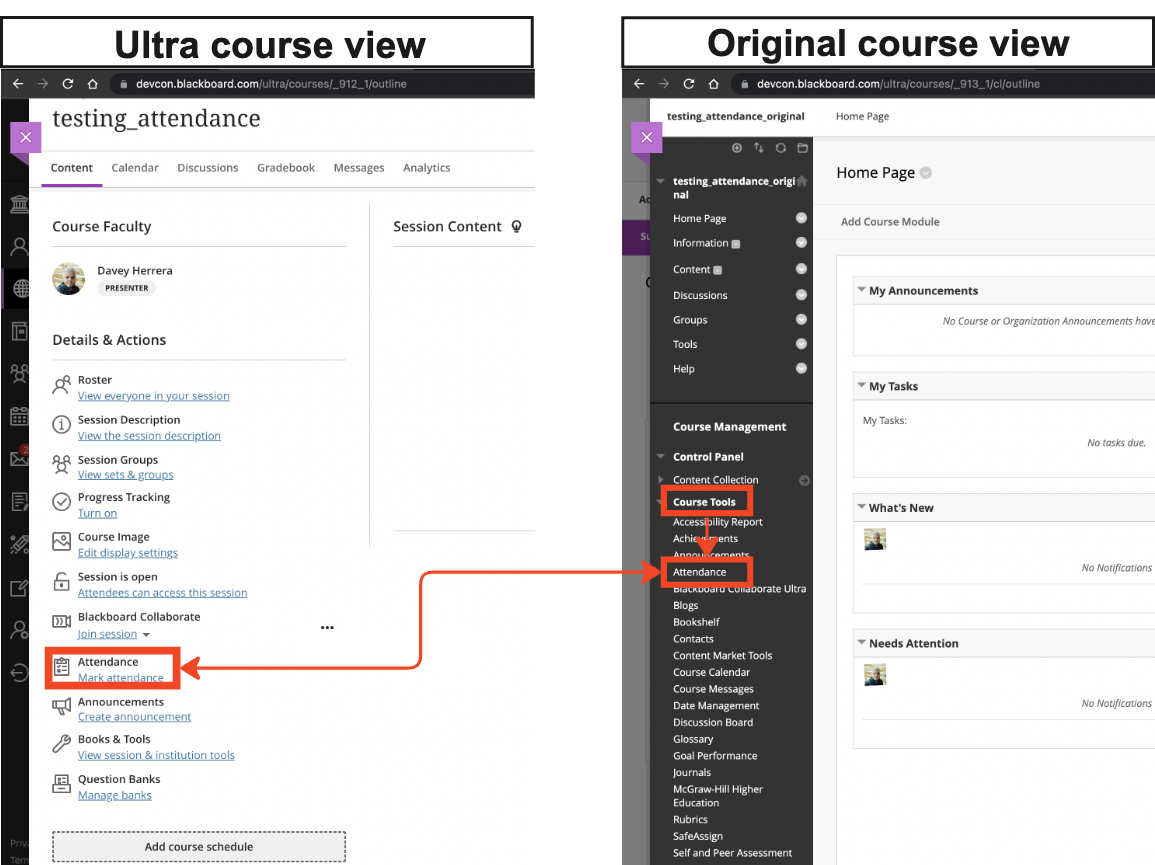
Alright, that is how you find attendance but what about its components? Let´s review them:
- User/Attendees
- Meeting / Meetings
- Attendance records
- Attendance Report
- Report CSV
- The meeting itself
Other parts such grading or overall score, Average attendance score and other evaluation criteria are part of Attendance but we will not go deep since those are calculated based on the Configuration you have on your scores. Please review https://help.blackboard.com/Learn/Administrator/SaaS/Tools_Management/Attendance for more information on that.
Let's see those parts in the GUI:
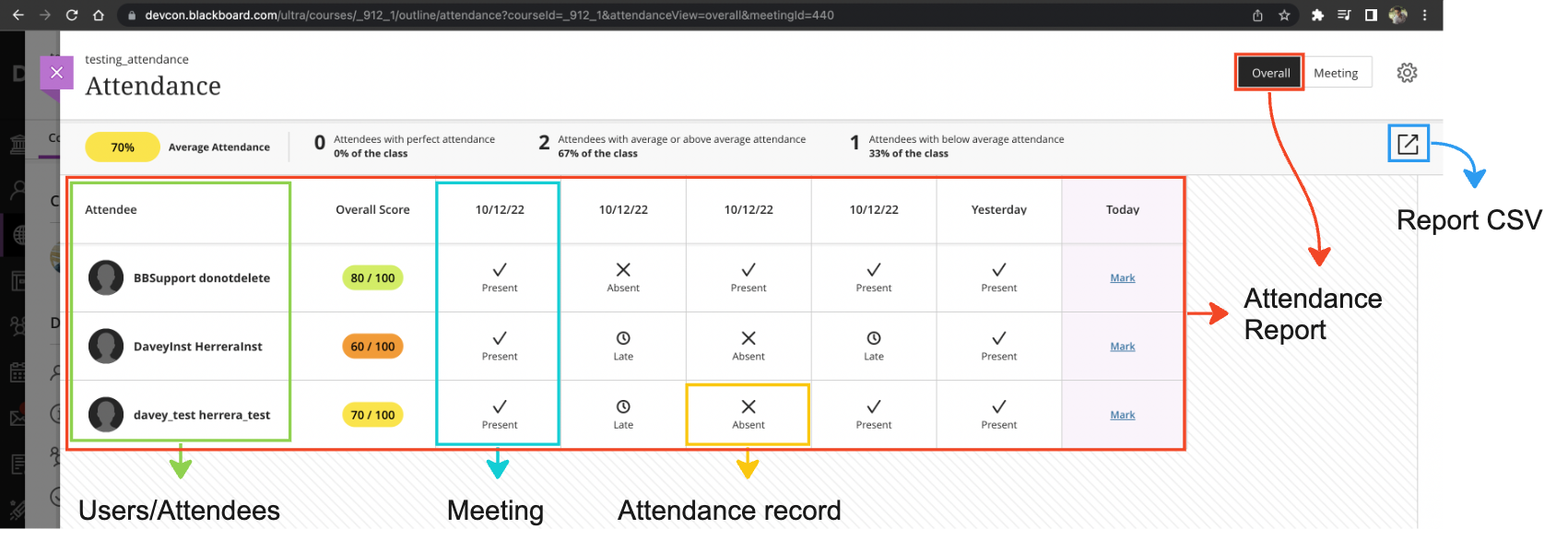
And compare it with a Original Course view:
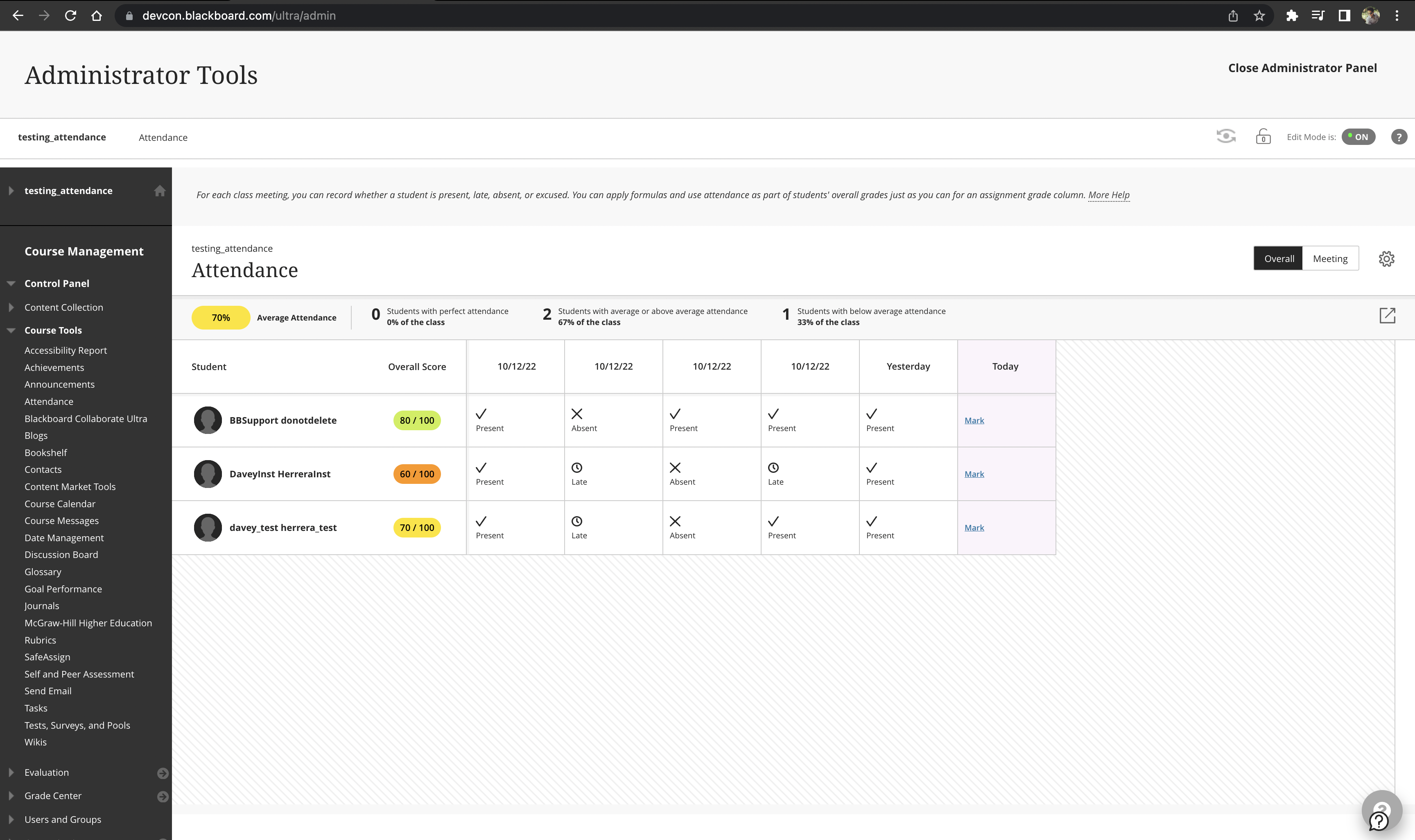
Did you spot the differences within Ultra Course View (UCV) and Original Course View (OCV)?
Neither did I! Since Attendance uses a Building block the functionality and look & feel is the same for both UCV and OCV. So I will continue my examples using ONLY Ultra course view, BUT before I talk about the endpoints itself, let's give them a bit of structure since there are 18 of them and things might get a bit confusing.
Endpoints Structure
As I mentioned, there are 17 endpoints that compose this API, and reading them at first is kind of confusing, so I decided to break them down in 3 parts:
- Meeting
- User
- Report (The report is part of it but is not a part itself, but I figure maybe to let it be)
Every part (Meeting and user) can be considered as an object, and each object has methods that can be grouped the records it affects/returns:
- One
- Batch / Many
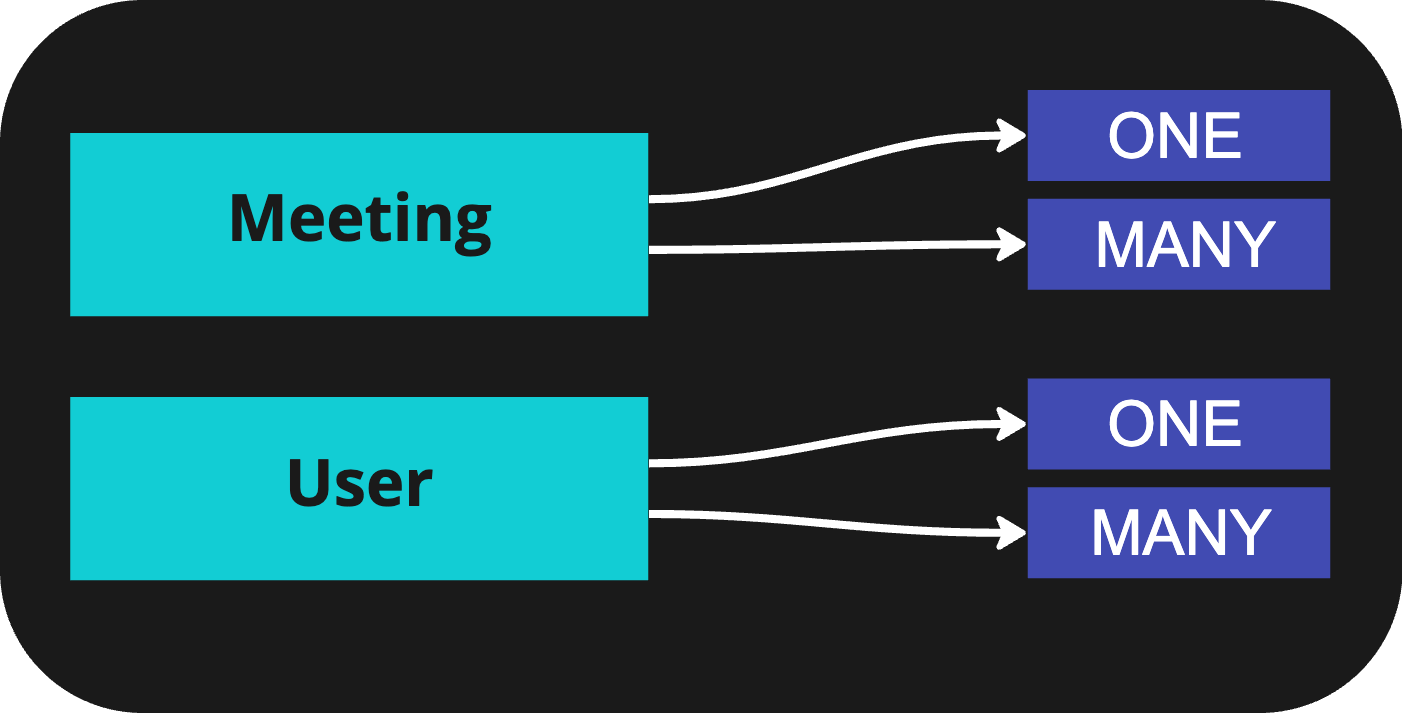
Given this idea of objects and groups I have broken down the endpoints to make them easy to follow up in this nice image:
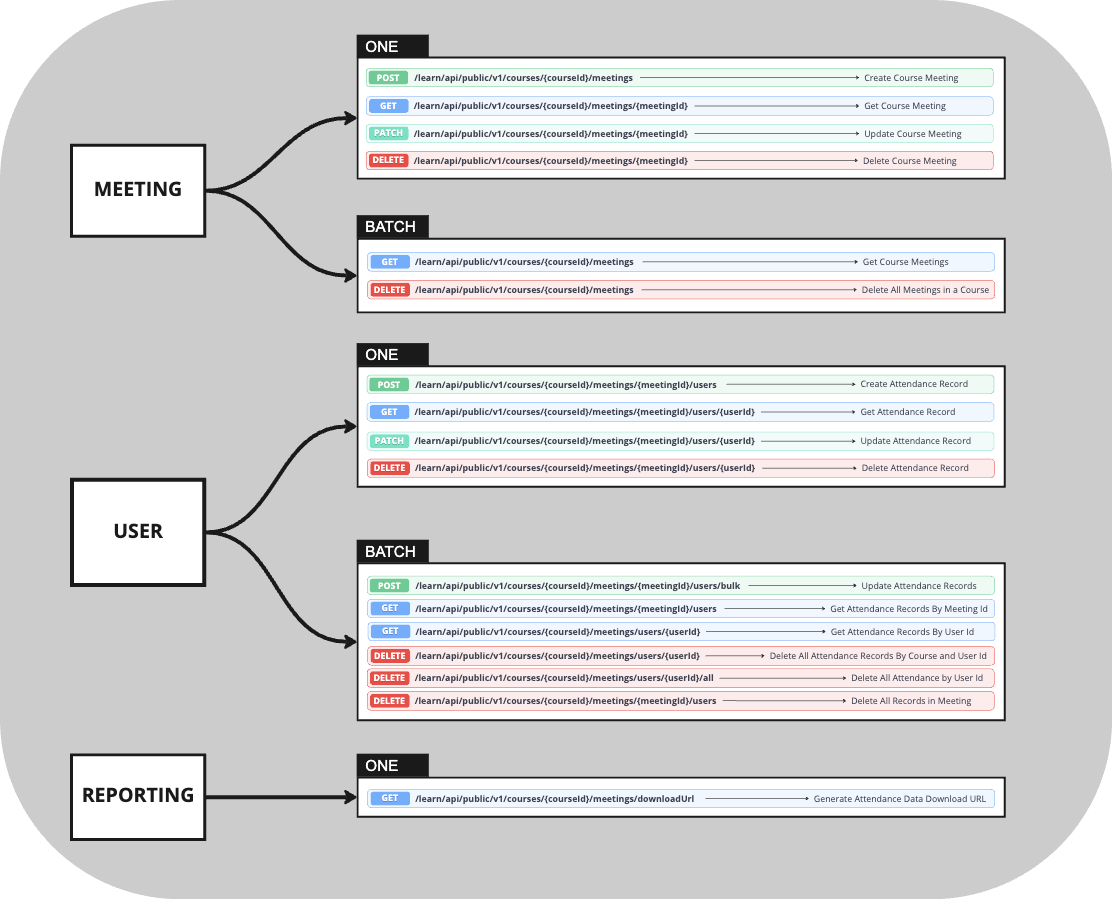
Hopefully this last image is helpful, if you have any questions, please contact us at developers@anthology.com
A very important note to keep in mind: As of the date of creation of this document, If you create an attendance meeting using the REST API, the attendance status CANNOT be modified using the GUI, it can ONLY be modified using REST API. This does not apply to meetings created in the GUI, you can modify those using either the GUI or the REST API.
Meeting related endpoints
One by one operations with meetings
Creating a meeting
When you use the GUI, you can click on the "Overall" button and click then on the "Plus (+) button next to the current meeting (or overall score).
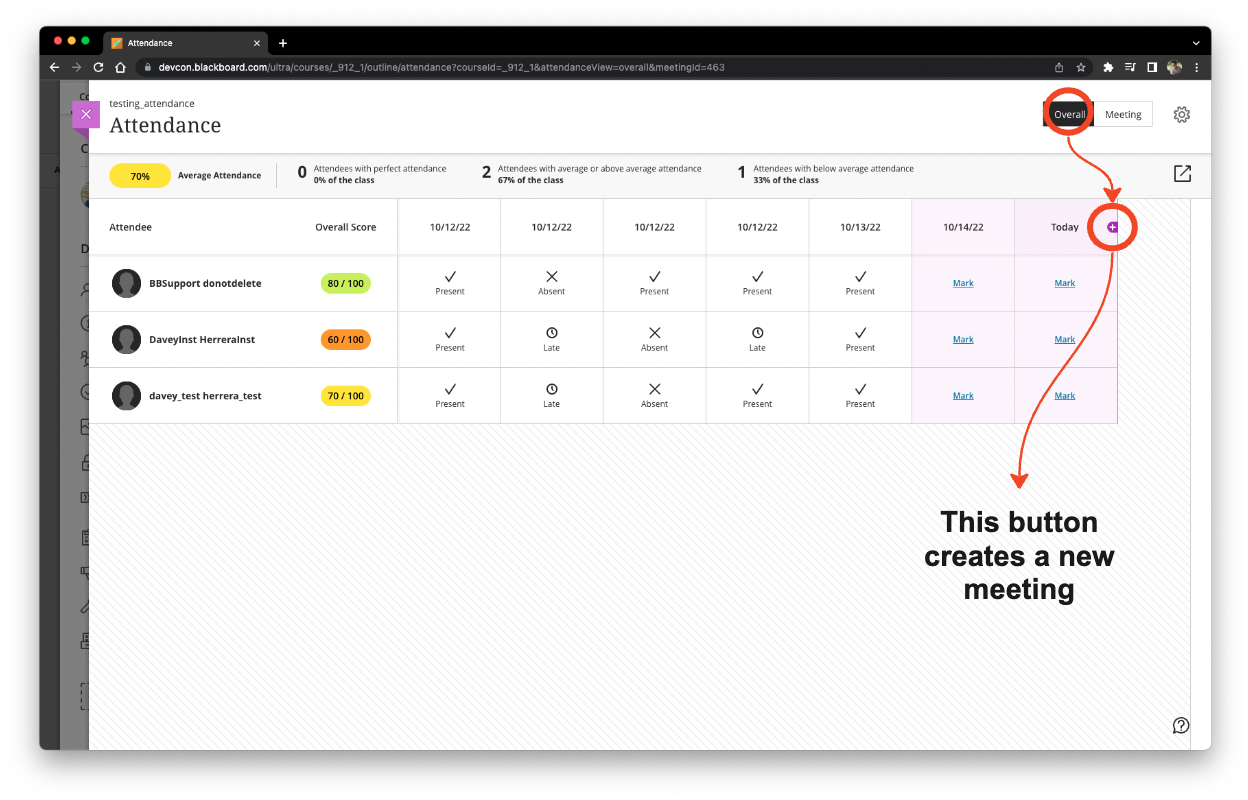
When you create a new column, it automatically takes in today's date as the column name. Then you will be able to mark the student's attendance status:
["Present", "Absent", "Late", "Excused"]
`
you can learn even more about attendance here: https://help.blackboard.com/Learn/Administrator/SaaS/Tools_Management/Attendance
Now, when creating one using REST API is quite simple use:
- **POST** `/learn/api/public/v1/courses/{courseId}/meetings
And in the body:
`````json
{
"courseId": "_912_1",
"title": "Meeting title",
"description": "Meeting Description",
"start": "2022-10-18T16:25:47.416Z",
"end": "2022-10-18T18:25:47.416Z",
"externalLink": "This optional field can be an url"
}
When the api is successful, it returns 200:
{
"id": 465,
"courseId": "_912_1",
"title": "Meeting title",
"description": "Meeting Description",
"start": "2022-10-18T16:25:47.416Z",
"end": "2022-10-18T18:25:47.416Z",
"externalLink": "https//google.com"
}
`
And this is how a meeting created using our API looks like and its parts:

#### Returning a meeting
We already know how to create a meeting, and in the same process we are seeing all the meetings, it is possible to get the same data on the api using
- **GET** `/learn/api/public/v1/courses/:courseId/meetings/:meetingId`
When 200:
```json
{
"id": 465,
"courseId": "_912_1",
"title": "Meeting title",
"description": "Meeting Description",
"start": "2022-10-18T16:25:47.416Z",
"end": "2022-10-18T18:25:47.416Z",
"externalLink": "https//google.com"
}
`
#### Mapping the results
Here is a mapping of the results returned by the API and what we have in the GUI.

#### Updating a meeting
- **PATCH** `/learn/api/public/v1/courses/:courseId/meetings/:meetingId`
Using the same body as POST
```json
{
"courseId": "_912_1",
"title": "Meeting title",
"description": "Meeting Description",
"start": "2022-10-18T16:25:47.416Z",
"end": "2022-10-18T18:25:47.416Z",
"externalLink": "This optional field can be an url"
}
`
#### Deleting a meeting
This endpoint deletes a meeting
- **DELETE** `/learn/api/public/v1/courses/:courseId/meetings/:meetingId`
#### Batch operations with Meetings
You can perform batch operations with meetings as well, however those are limited to Read and delete, meaning you can either read ALL the meetings in a course or you can remove ALL the meetings in a course. The delete all meetings in a course is a VERY powerful endpoint, use it carefully!
#### Return all meetings in a course
- **GET** `/learn/api/public/v1/courses/{courseId}/meetings`
Returns 200
```json
{
"results": [
{
"id": 435,
"courseId": "_912_1",
"start": "2022-10-12T20:49:55.885Z",
"end": null
},
{
"id": 436,
"courseId": "_912_1",
"start": "2022-10-12T20:50:40.449Z",
"end": null
},
{
"id": 437,
"courseId": "_912_1",
"start": "2022-10-12T20:50:44.846Z",
"end": null
},
{
"id": 438,
"courseId": "_912_1",
"start": "2022-10-12T20:50:56.525Z",
"end": null
},
{
"id": 439,
"courseId": "_912_1",
"start": "2022-10-13T17:25:14.750Z",
"end": null
},
{
"id": 440,
"courseId": "_912_1",
"start": "2022-10-14T19:28:17.614Z",
"end": null
},
{
"id": 463,
"courseId": "_912_1",
"start": "2022-10-18T14:58:05.821Z",
"end": null
},
{
"id": 465,
"courseId": "_912_1",
"title": "Meeting title",
"description": "Meeting Description",
"start": "2022-10-18T16:25:47.416Z",
"end": "2022-10-18T18:25:47.416Z",
"externalLink": "https//google.com"
}
]
}
`
#### Remove all meetings from the course
- **DELETE** `/learn/api/public/v1/courses/{courseId}/meetings
When it is successful returns 204
### User related endpoints
#### one by one operations
#### Creating an attendance record for one user in one meeting
We have this meeting that we need to add attendance records to:

- **POST** `{{baseUrl}}/learn/api/public/v1/courses/:courseId/meetings/:meetingId`/users`
Body
```json
{
"meetingId": 465,
"status": "Present",
"userId": "_15104_1"
}
`
when it is successful, it returns 201, it looks like this in the GUI:

#### Returning an Attendance record for one user in one meeting
- **GET** `/learn/api/public/v1/courses/:courseId/meetings/:meetingId`/users/:userId`
```json
{
"id": 760,
"meetingId": "465",
"userId": "_15104_1",
"status": "Present"
}
`
This basically returns the same information found in the previous image.
#### Updating an attendance record for one user in one meeting
- **PATCH** `/learn/api/public/v1/courses/:courseId/meetings/:meetingId`/users/:userId`
Body
```json
{
"meetingId": 465,
"userId": "_15104_1",
"status": "Excused"
}
`
Returns when 200:
```json
{
"id": 760,
"meetingId": "465",
"userId": "_15104_1",
"status": "Excused"
}
`

#### Deleting an attendance record for one user in one meeting
- **DELETE** `/learn/api/public/v1/courses/:courseId/meetings/:meetingId`/users/:userId`
When successful, returns 204 NO CONTENT

#### Batch operations
#### Creating attendance status for all users in one meeting
Even though the endpoint documentation marks user_id and meeting_id as mandatory fields (in the body), you only need to send in the body the status like this:
```json
{
"status": "Excused"
}
`
This basically updates all students' attendance status to the same for **ALL OF THEM.**

#### Return ALL users and their attendance status to one meeting

- **GET** `/learn/api/public/v1/courses/:courseId/meetings/:meetingId`/users
When 200 returns:
```json
{
"results": [
{
"id": 761,
"meetingId": "465",
"userId": "_15104_1",
"status": "Present"
},
{
"id": 762,
"meetingId": "465",
"userId": "_15913_1",
"status": "Late"
}
]
}
`
#### Return ALL attendance status of one user to all meetings in one course
Now, let's say you want to have all the attendance records of one user, with this endpoint, you will get all the attendance status if all the available meetings for one specific user
- **GET** `/learn/api/public/v1/courses/:courseId/meetings/users/:userId`

When 200, returns:
```json
{
"results": [
{
"id": 714,
"meetingId": "435",
"userId": "_15104_1",
"status": "Present"
},
{
"id": 716,
"meetingId": "436",
"userId": "_15104_1",
"status": "Late"
},
{
"id": 718,
"meetingId": "437",
"userId": "_15104_1",
"status": "Absent"
},
{
"id": 731,
"meetingId": "438",
"userId": "_15104_1",
"status": "Late"
},
{
"id": 737,
"meetingId": "439",
"userId": "_15104_1",
"status": "Present"
},
{
"id": 761,
"meetingId": "465",
"userId": "_15104_1",
"status": "Present"
},
{
"id": 763,
"meetingId": "440",
"userId": "_15104_1",
"status": "Present"
},
{
"id": 764,
"meetingId": "463",
"userId": "_15104_1",
"status": "Late"
},
{
"id": 765,
"meetingId": "466",
"userId": "_15104_1",
"status": "Present"
}
]
}
`
#### Removing all attendance records in a meeting
- **DELETE** `/learn/api/public/v1/courses/:courseId/meetings/:meetingId`/users

When completed, returns 204 NO CONTENT:

#### Removing all attendance records in one course for one user
This endpoint is very powerful, be careful when using it since it will remove ALL attendance records of a specific user in a course.
- **DELETE** /learn/api/public/v1/courses/{courseId}/meetings/users/{userId}`
When successful, returns 204 NO CONTENT.
#### Remove all attendance records in ALL COURSES for one user
This endpoint is very powerful, be careful when using it since it will remove ALL attendance records of a specific user in ALL courses
- **DELETE** /learn/api/public/v1/courses/{courseId}/meetings/users/{userId}`
#### CSV Export endpoint
Unfortunately at the moment of writing, this endpoint is not working properly so, I am unable to tell you how it works, however, once this is fixed I will update this, for now, the GUI is the best place to get the information.
```